Manuale Samsung GT-C3752 Telefono cellulare
Hai bisogno di un manuale per il tuo Samsung GT-C3752 Telefono cellulare? Di seguito è possibile visualizzare e scaricare gratuitamente il manuale in PDF in italiano. Questo prodotto attualmente ha 16 domande frequenti, 0 commenti e ha 0 voti. Se questo non è il manuale che desideri, contattaci.
Il tuo prodotto è difettoso e il manuale non fornisce alcuna soluzione? Rivolgiti a un Repair Café per il servizio di riparazione gratuita.
Manuale
Loading…
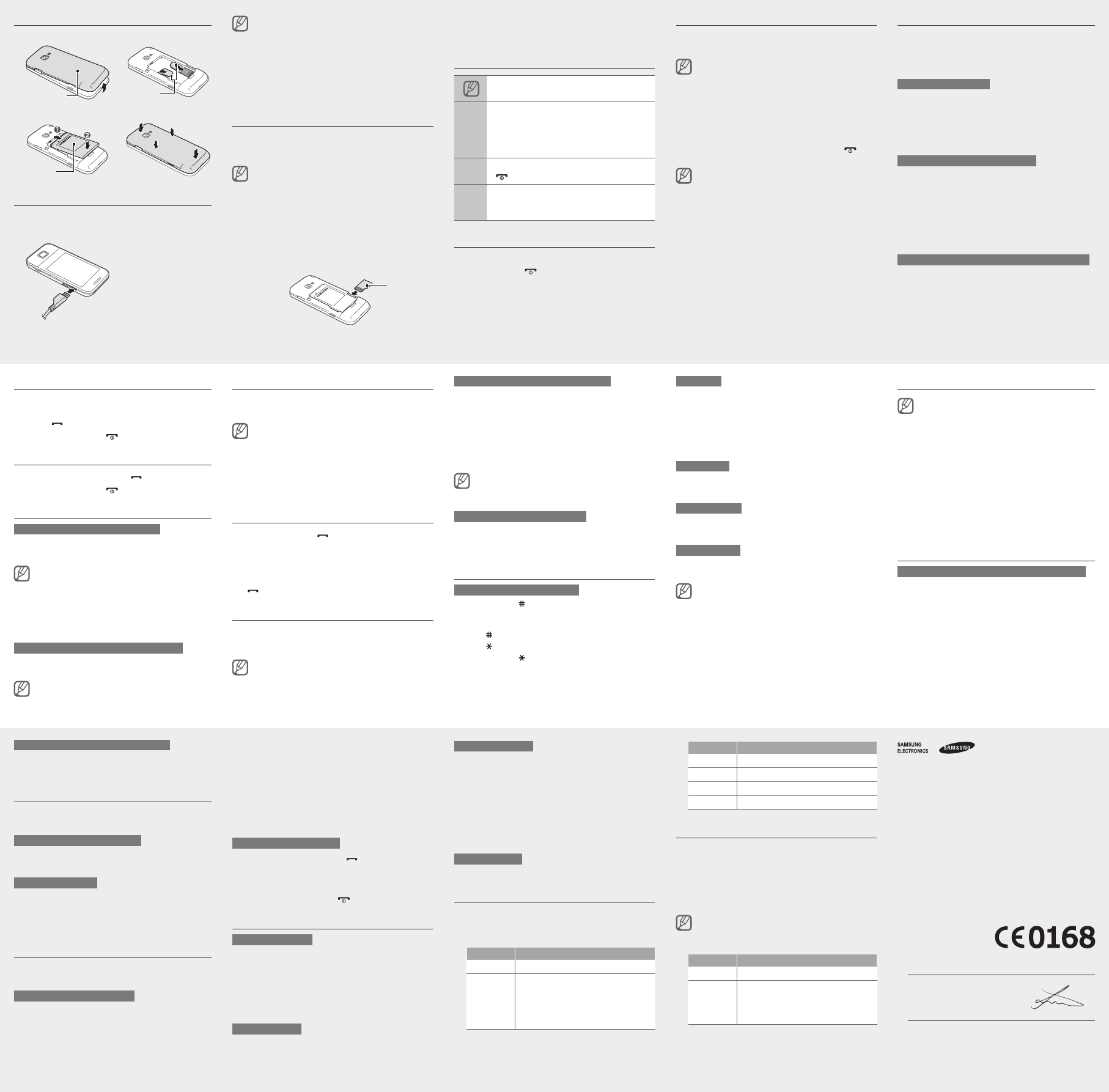
Loading…
Valutazione
Facci sapere che cosa pensi della Samsung GT-C3752 Telefono cellulare valutando il prodotto. Vuoi condividere la tua esperienze con questo prodotto o porre una domanda? Ti preghiamo di lasciare un commento al fondo della pagina.Maggiori informazioni su questo manuale
Comprendiamo che sia bello avere un manuale cartaceo per i tuoi Samsung GT-C3752 Telefono cellulare. Puoi sempre scaricare il manuale dal nostro sito web e stamparlo tu stesso. Se desideri avere un manuale originale, ti consigliamo di contattare Samsung. Potrebbero essere in grado di fornire un manuale originale. Stai cercando il manuale del tuo Samsung GT-C3752 Telefono cellulare in un'altra lingua? Scegli la tua lingua preferita sulla nostra home page e cerca il numero del modello per vedere se è disponibile.
Specifiche
| Marca | Samsung |
| Modello | GT-C3752 |
| Categoria | Telefoni cellulari |
| Tipo di file | |
| Dimensione del file | 1.79 MB |
Tutti i manuali per Samsung Telefoni cellulari
Altri manuali di Telefoni cellulari
Domande frequenti su Samsung GT-C3752 Telefono cellulare
Il nostro team di supporto cerca informazioni utili sul prodotto e risposte alle domande più frequenti. Se trovi un’inesattezza nelle nostre domande frequenti, ti preghiamo di farcelo sapere utilizzando il nostro modulo di contatto.
Perché la carta SIM non va bene nel mio telefono? Verificato
Esistono diverse dimensioni di SIM: normale, micro e nano. È possibile utilizzare un adattatore o far ridurre la carta SIM.
È stato utile (1342) Per saperne di piùPosso usare il cellulare mentre è in carica? Verificato
Sì, è possibile usarlo mentre è in carica, ma facendo questo, il processo rallenterà.
È stato utile (1227) Per saperne di piùCos’è il codice PUK? Verificato
PUK sta per Personal Unblocking Code ed è un codice che serve per sbloccare il telefono dopo aver inserito un codice PIN errato per tre volte. Se non si dispone più del codice PUK, spesso si può richiederlo al provider di servizio.
È stato utile (634) Per saperne di piùPerché anche se mio telefono è in buone condizioni, quando chiamo i miei interlocutori fanno fatica a sentirmi? Verificato
È possibile che dello sporco si sia annidato nella griglia del microfono, attutendo l’audio. Il miglior metodo per pulirla è con l’aria compressa. In caso di dubbi su come effettuare questa procedura, si consiglia di rivolgersi a un professionista.
È stato utile (538) Per saperne di piùÈ necessario scaricare completamente le batterie agli ioni di litio prima di ricaricarle? Verificato
No, non è più necessario, una volta con le batterie vecchie bisognava fare così. Le batterie agli ioni di litio possono essere ricaricate dopo l’utilizzo e staccate dalla ricarica al bisogno.
È stato utile (302) Per saperne di piùPerché quando collego il dispositivo al caricatore non si carica bene o per nulla? Verificato
È possibile che dello sporco si sia annidato nell’ingresso del caricatore, impedendo un contatto corretto. Il miglior metodo per pulirlo è con l’aria compressa. In caso di dubbi su come effettuare questa procedura, si consiglia di rivolgersi a un professionista.
È stato utile (288) Per saperne di piùCosa significa IMEI? Verificato
IMEI sta per International Mobile Equipment Identity ed è (spesso) un numero univoco che identifica un dispositivo mobile, come smartphone e tablet, al fine di proteggerli da eventuali furti.
È stato utile (266) Per saperne di piùCosa devo fare se quando collego gli auricolari al dispositivo non funzionano correttamente? Verificato
È possibile che dello sporco si sia annidato nell’ingresso degli auricolari, impedendo un contatto corretto. Il miglior metodo per pulirlo è con l’aria compressa. In caso di dubbi su come effettuare questa procedura, si consiglia di rivolgersi a un professionista.
È stato utile (233) Per saperne di piùPerché la batteria del telefono si scarica velocemente quando sono all’esterno? Verificato
Le batterie agli ioni di litio non reggono le basse temperature. Se la temperatura esterna è vicina allo zero, la batteria si scarica più rapidamente del normale, anche se non si usa il telefono. Una volta che il telefono ritorna a temperatura ambiente, il livello della batteria tornerà ad essere probabilmente quello precedente.
È stato utile (220) Per saperne di piùIl segnale Bluetooth passa attraverso muri e soffitti? Verificato
Sì, il segnale Bluetooth passa attraverso muri e soffitti, a meno che non siano fatti di metallo. A seconda dello spessore e del materiale dei muri, il segnale potrebbe indebolirsi.
È stato utile (208) Per saperne di piùCosa è meglio utilizzare per pulire lo schermo del telefonino? Verificato
Si consiglia di utilizzare un panno in microfibra, possibilmente con un detergente specifico. Non utilizzare mai asciugamani o carta assorbente che potrebbero graffiare lo schermo.
È stato utile (200) Per saperne di piùDevo pulire lo schermo del dispositivo prima di applicare la protezione per lo schermo? Verificato
Sì, la protezione aderisce meglio alle superfici pulite e senza polvere.
È stato utile (194) Per saperne di piùCom’è meglio conservare una batteria agli ioni di litio per un lungo periodo? Verificato
Il modo migliore per conservare le batterie agli ioni di litio è a una temperatura tra i 5° e i 45° C. Si consiglia anche di caricare le batterie di circa il 67% prima di metterle via.
È stato utile (194) Per saperne di piùQuali sono le condizioni ottimali per il funzionamento di una batteria agli ioni di litio? Verificato
Le batterie agli ioni di litio funzionano ottimamente a una temperatura tra i 5° e i 45° C. In ambienti molto caldi o molto freddi le batterie si esauriscono più velocemente. Si consiglia di non ricaricare le batterie a temperature inferiori di 5° o superiori a 45° C°.
È stato utile (194) Per saperne di piùCosa significa VoIP? Verificato
VoIP sta per Voice over IP (protocollo Internet) ed è una tecnologia che consente di trasferire comunicazioni tramite Internet o altre reti IP.
È stato utile (193) Per saperne di piùCome posso effettuare il reset totale del mio cellulare Samsung? Verificato
Sulla maggior parte dei modelli puoi utilizzare la seguente combinazione: premere contemporaneamente il pulsante on/off, il pulsante volume+ e il pulsante home per riavviare il telefono. N.B.: Questa operazione comporta l’eliminazione di tutti i dati e non può essere annullata.
È stato utile (106) Per saperne di più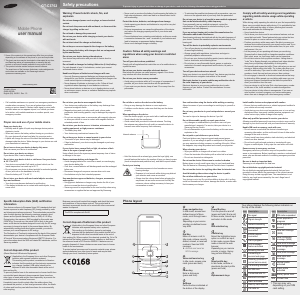


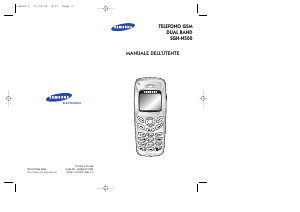

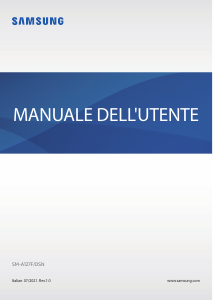
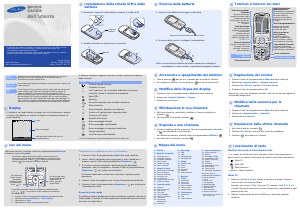



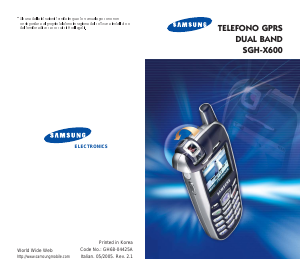
Partecipa alla conversazione su questo prodotto
Qui puoi condividere cosa pensi di Samsung GT-C3752 Telefono cellulare. Se hai una domanda, leggi prima attentamente il manuale. La richiesta di un manuale può essere effettuata utilizzando il nostro modulo di contatto.